Create user
Useradd -m -d directory -s /usr/bin/csh yonghu
change Password
Passwd user
delete users
Userdel -r user
Switch user
Su -u pog
Copy cp [options] source file or directory target file or directory
Cp /home/cds /home/pog
Decompression
Unzip /home/pog.zip
start up
Tomcat/bin/startup.sh
View startup status
Tomcat/logs
Configuring the environment variable /etc/profile
Display environment variable
Echo $BASEID
Set a new environment variable
Export MYNAME=â€my name is kevinâ€
Show all environment variables
Env
Configure the source
Installation documentation: CSB
Download files from server to server
Ftp command
#ftp 10.71.192.17
#put apache-tomcat-6.0.35.tar.gz
Unzip the gz end file
> tar -xzvf apache-tocmat-6.0.35.tar.gz
Compress /home includes its subdirectory file, compressed file name apache-tomcat-6.0.35.tar.gz
> tar czvf apache-tocmat-6.0.35.tar.gz /home
View process
Log in to the CBM server as a csm user, stop the service, and execute the following command to view the process.
#ps –ef|grep csm | grep tomcat
Use the following command to stop the service:
#kill -9Thread number
Rename
Mv new.c new0.c
Database
Log in to oracle: If you don't know the Oracle password, log in to root and log in to Oracle.
Execute the following command
1.sqlplus "/as sysdba"
2.startup
3.exit
4.lsnrctl status
5.lsnrctl start
Check if port number 7080 is occupied.
Netstat -anp | grep 7080
If it is occupied, kill the process ID, kill -9 31285
Brush database mysql
# su – mysql
Mysql linux > mysql –uroot –phuawei
Mysql > source /home/qzz/sql/portal/poral.sql
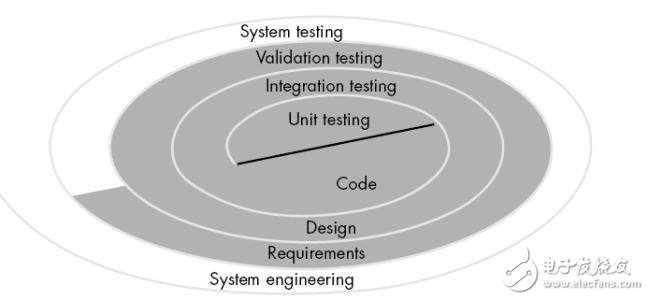
First, JDK installation
1, jdk-7-ea-bin-b26-linux-i586-24_apr_2008.bin
address:
Extract the zip format from jdk-7-ea-bin-b26-linux-i586-24_apr_2008.bin under windows
Then pass to the /usr/java directory of linux
2, add executable permissions to the file
[root@localhost java]# chmod +x jdk-7-ea-bin-b26-linux-i586-24_apr_2008.bin
3. Execute jdk-7-ea-bin-b26-linux-i586-24_apr_2008.bin
[root@localhost java]# . /jdk-7-ea-bin-b26-linux-i586-24_apr_2008.bin
Automatic installation build directory jdk1.7.0
4. Configure environment variables
There are three ways to configure environment variables (respectively: modify the /etc/profile file, modify the .bashrc file in the user directory, and modify it directly under the shell). I modified the /etc/profile file:
[root@localhost java]# vi /etc/profile
After opening the file, press i to add after the file:
JAVA_HOME=/usr/java/jdk1.7.0
PATH=$JAVA_HOME/bin:$PATH
CLASSPATH=. :$JAVA_HOME/lib/tools.jar:$JAVA_HOME/lib/dt.jar
Export JAVA_HOME PATH CLASSPATH
Press esc
Type: wq to save and exit.
Restart the server
6. Test the configuration environment
Write a simple HelloWorld to test it out
[root@localhost java]# vi HelloWorld.java
Enter in the file:
Public class HelloWorld
}
:wq save exit
[root@localhost java]# javac HelloWorld.java
No errors, then:
[root@localhost java]# java HelloWorld
Output under the shell:
Exception in thread "main" java.lang.NoClassDefFoundError: HelloWorld/java
Caused by: java.lang.ClassNotFoundException: HelloWorld.java
At java.net.URLClassLoader$1.run
At java.net.URLClassLoader$1.run
At java.security.AccessController.doPrivileged
At java.net.URLClassLoader.findClass
At java.lang.ClassLoader.loadClass
At sun.misc.Launcher$AppClassLoader.loadClass
At java.lang.ClassLoader.loadClass
At java.lang.ClassLoader.loadClassInternal
Error: Could not find the main class.
Error: A JNI error has occurred, please check your installation and try again
(The above question is what the reason is, but it does not seem to affect the operation of the following jsp ^_^ Let's count as jdk installation success.)

Second, tomcat installation: (also installed in the /usr/java directory)
1. Extract to the /usr/java directory:
[root@localhost java]# tar -zxvf jakarta-tomcat-5.0.28.tar.gz
A new directory jakarta-tomcat-5.0.28 will appear in the /usr/java directory.
2. Create a file link:
[root@localhost java]# ln -s jakarta-tomcat-5.0.28 tomcat
3. Configure CATALINA_HOME:
[root@localhost java]# vi /etc/profile
Add at the end of the file
CATALINA_HOME=/usr/java/tomcat
Export CATALINA_HOME
:wq save exit
4, start tomcat:
[root@localhost tomcat]# bin/startup.sh
Output under the shell:
Using CATALINA_BASE: /usr/java/tomcat
Using CATALINA_HOME: /usr/java/tomcat
Using CATALINA_TMPDIR: /usr/java/tomcat/temp
Using JAVA_HOME: /usr/java/jdk1.7.0
5, enter in the browser: willmcat page will appear
6, manage tomcat:
[root@localhost tomcat]# vi conf/tomcat-users.xml
Add between tomcat-users and /tomcat-users:
User username=â€admin†password=â€admin†roles=â€admin,managerâ€/
7, restart the system:
Enter in the browser: http://localhost:8080/admin After logging in, you can manage it.

- [Compact Design & Family-Sized:]Compact design frees valuable desk space while non-slip grip keeps it from being knocked off. 6 high powered ports lets you charge any combination of phones, tablets or other USB-charged devices simultaneously
Brand Name: OEM
Product Name: Multi USB Charger
Use: Mobile Phone
Place of Origin: Guangdong, China (Mainland)
Port: 6 port
Input: AC100-240V 50/60HZ
Size: 90*70*16mm
Weight: 250g
Materials: PC+ABS
Color: Black/White
Warranty: 1 year
Multi USB Charger,Multi Usb Wall Charger,Multiple Usb Port Charger,Multi Port USB Charger
Shenzhen Waweis Technology Co., Ltd. , https://www.laptopsasdapter.com